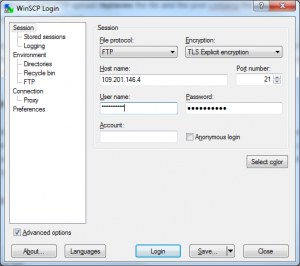Following up on a client’s question, we decided to post an article on the best way to use FTP.
When, Why, and How to use FTP?
Your website resides on a server’s hard-disk, but unlike your computer’s hard-disk, most users never touch or see the files directly. All CMS’s provide necessary functions to upload images, write posts, and what not.
FTP provides a direct way to access your hosting account on the server’s hard disk much like Windows Explorer. This makes it very easy to transfer large amounts of data, like multiple images. You can also upload lots of single files, like a new template for a CMS like WordPress. That would be pretty undo-able using a form’s upload field.
A common use for me is to replace a previously uploaded image that needed changing. Uploading via your CMS would cause the newly uploaded file to have a new name (e.g. image(1).jpg) causing wasted space. A quick FTP upload replaces the file and, the post containing the image is auto-magically updated as well.
Personally we’re using FTP (File Transfer Protocol) on a daily basis, quickly updating or altering certain files like .css in order to change a theme’s layout, or even downloading backups generated by the system, for instance.
Suggested software for using FTP
I would strongly discourage using FileZilla as it stores passwords unencrypted in plain text on your computer. There are viruses active as we speak (trojans) that look for these specific files in order to gain access to your hosting account, after which they inject malware and have your account working for them!
We suggest WinSCP using a secure encrypted connection to prevent eavesdropping on your transfers. See below on how such a connection is setup in WinSCP.
If you are a EH client you can either use the server’s IP or your domain name in the ‘hostname’ field.
Check your signup e-mail for details.
Example for the Author Packages:
IP: 109.201.146.24
Domain: ftp.yourdomain.com
The best way is to create a new ftp account in your cPanel and lock this account in your ‘home’ directory, public_html.
That’s all folks,
Hope you found something useful in here today. If you need assistance, you know where to find us!
Cheers and enjoy your icecream:)